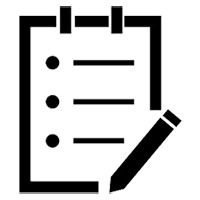Have you been on a call where someone slyly mentions UTMs? Maybe they said something like, “We can just include some UTMs for tracking this campaign.” Maybe they were also wearing sunglasses. Did you silently nod, hoping someone else would respond?
UTM parameters appear at the end of links and help with attributing traffic to specific marketing efforts. They help show the impact of your tireless work. Parameters contain more specific information about the referral source when someone visits your site. In addition to helping with attribution, UTMs can link leads and opportunities to marketing content.
Go on: What are UTM parameters?
In a recent MTS article, our very own Meg helped decode the term UTM: Urchin Tracking Module. (I also like Unicorn Tracking Markers.) Urchin Software Corp. developed a web analytics platform in the early years of the internet. In April 2005, Google purchased Urchin, setting the foundation for what would later become Google Analytics (GA).
What are the parameters? Available options include campaign ID, campaign name, source, medium, term and content. When building a link, you may only use campaign name, source and medium. The others are there if you need them (but not required). Easy, right?
Let’s say you’re launching a campaign to promote a new line of doggie sweaters for veterinarians to include in their waiting areas. You plan to run a few promoted posts on LinkedIn. How can you track which post performs the best? UTM parameters, of course! The name of the campaign is 2022 Autumne Sweaters. The URL for your LinkedIn post looks like this:
www.(doggieclothingsite).com?utm_campaign=2022_autumne_sweater&utm_source=linkedin_paid&utm_medium=social&utm_content=orange_sweater_post_v1
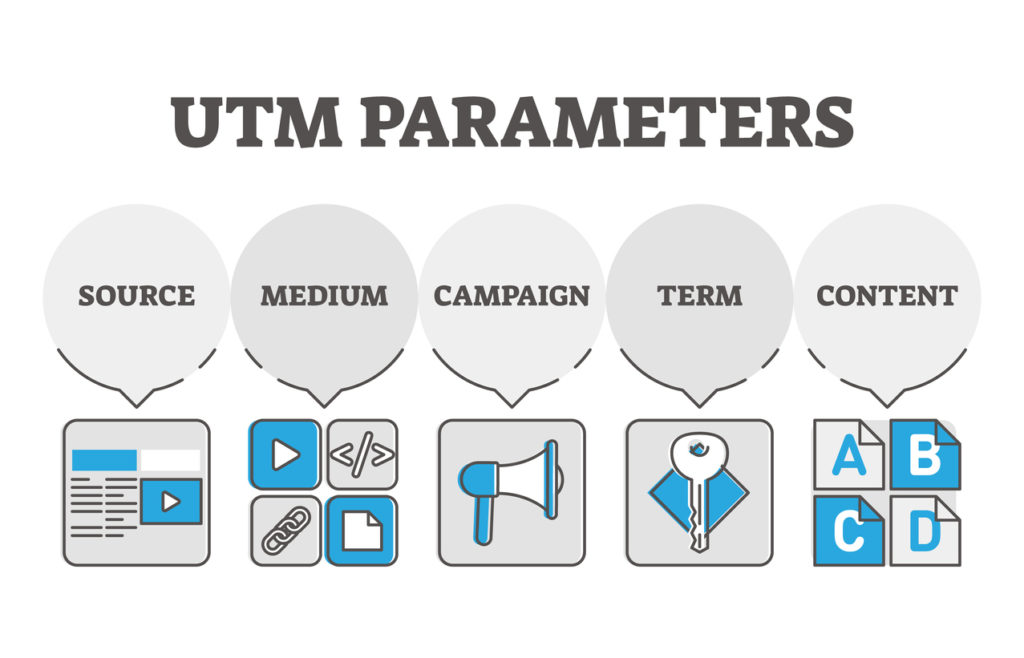
UTM link structure parameters
A few tips for building links with UTMs
UTMs work seamlessly with Google Analytics. The first step is ensuring you have GA tracking code on your landing page (if you already have Google tracking code on your site, this is most likely taken care of). After that, parameters will be included in GA reports whenever they’re included in website links. That part is surprisingly simple.
As you begin to build more links with UTMs, your list of campaigns, sources, mediums, terms and content options may get long. Other folks on your team might be using UTMs as well. Reporting can get messy without some guardrails like naming conventions and a primary list shared across your team.
You can use a spreadsheet as a central hub to help everyone stay aligned. Otherwise, we might have Lindsey using linkedin-paid as the source and Juan choosing paid_linkedin. These slight differences can create headaches.
This can be especially important when it comes to capitalization. In GA, a campaign named 2022_sweater_size_guide will be tracked separately from 2022_Sweater_Size_Guide.
Google Campaign URL Builder can make it easier to generate utm links and ensure proper formatting. After pasting the URL of your landing page, enter the details for each parameter. Once the parameters are filled in, a link is automatically generated with proper formatting. Yay for automatic!
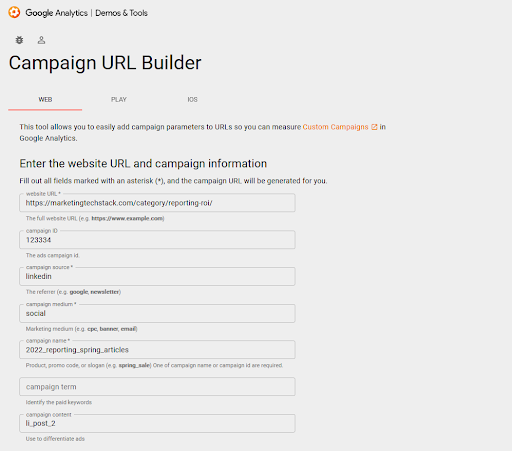
Source: Google Analytics
For HubSpot users, the tracking URL builder is a similar tool that takes care of formatting UTMs. After you plug in the details, you can click the Create button to generate the link. As an additional bonus, HubSpot stores your tracking URLs, providing a central reference point for your team.
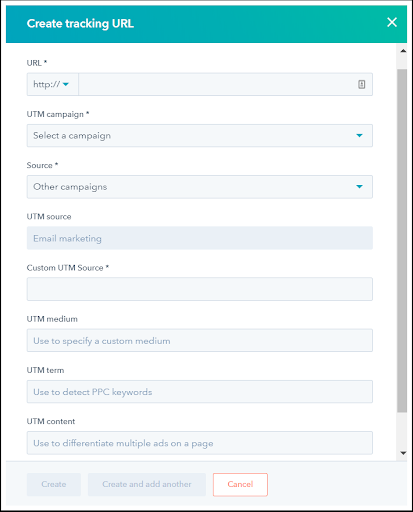
Source: HubSpot
Reporting on UTMs in other places (in addition to GA)
Using UTMs in a marketing automation platform (MAP) and CRM in addition to GA can provide another layer of reporting. GA gives insight into the web activity associated with each parameter. For a particular utm_campaign, we can see the total number of sessions, unique sessions, page views, the average time on page and the bounce rate.
By setting up Goals, we can also include web engagement (like form submissions) in utm reports. With Ecommerce Tracking, we can attribute online purchases to utm sources or campaigns.
But often, form submissions and revenue are tracked within the marketing automation MAP and CRM. Leveraging UTMs in those platforms can help with connecting the dots when it comes to marketing attribution.
Accessing UTMs on the marketing automation side of things
Reporting on UTMs in the MAP or CRM involves more complexity than in GA (please lmk if these acronyms are getting on your nerves).
In both Pardot and HubSpot, there is some out-of-the-box functionality for UTMs. In HubSpot, the Traffic Analytics Tool has a built-in UTM report which combines both web and marketing automation data. You can toggle between each parameter (e.g., campaign, source, medium, term and content).
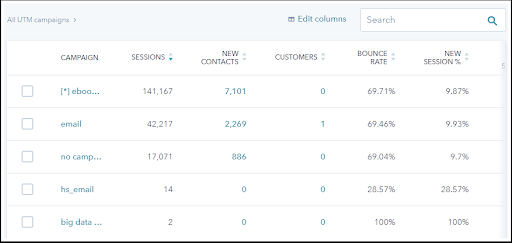
Source: HubSpot
This report is similar to GA in that it automatically populates when UTMs are included in website links. As long as the HubSpot tracking code is present on the landing page, parameters will be stored and displayed in the Web Analytics report.
Pardot can also automatically track UTM parameters through the Google Analytics Connector. The connector adds five custom Prospect fields (one for each parameter). These fields will store the UTM campaign, source, content, medium and term when someone submits a form on your site.
Side note: Pardot is now called Marketing Cloud Account Engagement. For ease of reference since this is still a pretty new change, I’ll continue to refer to it as Pardot for the time being in this article.
What about revenue attribution?
Attribution reporting in HubSpot
In HubSpot, the Traffic Analytics Tool can reveal the number of website visitors and contacts generated by a particular UTM campaign. What if you would like to see the number of deals or opportunities?
If you are using HubSpot Sales, you can create an attribution report. When building your report, you can select one of the UTM parameters under UTM dimensions.
Attributing opportunities through the Salesforce integration involves more configuration. By adding contacts to a Salesforce campaign based on their UTM info, we can attribute opportunities and revenue. But in order to add contacts to campaigns, we need a way to store their UTM parameters.
We can begin by creating UTM fields on the Contact property. Then, we can add those fields to forms (making them hidden so as not to confuse folks). When a form is submitted, the UTMs will be passed from the URL to the hidden fields. (Hoping they submit the form on the first page they visit. If they navigate away, that throws a wrench in our plans.)
Through a workflow, we could assign contacts to a Salesforce Campaign based on the value in one of our UTM fields. If a contact’s utm campaign name is 2022_Autumne_Sweater, they could be added to our 2022 Autumne Sweater Salesforce Campaign.
Attribution reporting in Pardot
In Pardot, the Google Analytics Connector saves the parameters in custom fields. We can build Automation Rules to assign prospects to Salesforce Campaigns based on these UTM fields (similar to using workflows in HubSpot).
One caveat is the Google Analytics Connector saves the parameters on a person’s very first visit to your website or Pardot landing page. From there, they don’t budge. They remain fixed like lovers’ initials carved into a tree stump. (An oddly romantic image for this article…)
You can configure your Pardot forms to store the parameters in hidden fields. This allows you to choose whether to overwrite the fields with the most recent source, campaign, medium, etc.
UTM reporting in action
UTM reports provide visibility into the success (or partial success) of your marketing efforts. You can identify content that’s resonating, and those campaigns which may present, let’s say, growth opportunities.
In Google Analytics, you can find a few utm-related reports under Acquisition: the sources report, the campaigns report and the source/medium report.
By adding leads to Salesforce Campaigns based on their parameters, we can leverage the standard Campaigns reporting in Salesforce. On a specific campaign, we can view the number of associated leads, converted leads, total opportunities and opportunity revenue.
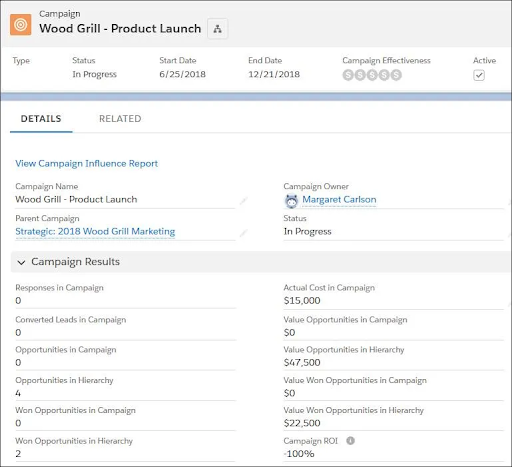
Source: Salesforce Trailhead
We can compare multiple campaigns by creating a standard campaigns report. Also, we can build a campaign influence report to see the opportunities influenced by our UTM campaigns (versus those that were directly attributed).
One piece of the reporting puzzle
UTMs are a powerful tool for tracking campaign success. They can help you analyze multiple levels of a campaign, from the general source to the specific ad or social post. Are you wondering if your ad with the funny headline generates more leads than the one with the more professional tone? UTMs can help.
UTMs may be just one piece in a larger reporting strategy (though a rather complicated one). That strategy could involve things like tracking MQLs and SQLs or setting up quarterly or monthly goals. In defining your MQL criteria, or identifying revenue goals, some conversations with the sales team will probably be required. And suddenly, adding parameters to the end of a link seems like a simple task.