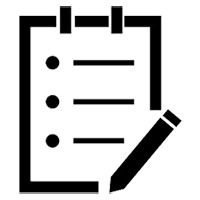While it’s fairly easy to use (see our review for more), I have made a few HubSpot pitfalls that I’ve learned from, and maybe you can, too.
1. System fields can’t really be customized as much as you’d want
Okay, I refuse to take full responsibility for this as a “mistake”, because in almost every other marketing automation platform I’ve worked in, you could always edit default fields, changing values to fit your workflow and business.
But HubSpot doesn’t play along. I uploaded a whooooole bunch of company data that I had just spent HOURS of my life flagging as the appropriate niche industry (hospital versus health system versus nursing home, etc.) only to have HubSpot deny all of those options and flag the whole thing as “Hospital & Healthcare”. Cool. As it turns out, while you can actually add new options to the default list, you can’t delete any of the existing fields (and this can create some confusion).
2. Parent account structure sucks (a.k.a. your accounts will end up orphaned)
Again, I am not taking full ownership for f-ing this one up. The truth is, HubSpot hasn’t figured out a couple of big pieces on the sales side just yet. I had assumed (yeah, we all know what that means) that I could upload parent accounts — again, something I’ve done in every other platform.
But…ya can’t. You can manually tag certain accounts as parents, but there’s no good way to do it automatically and so it becomes really messy to try to manage. If you have a complicated parent/child account structure, just be warned that it won’t be that easy to capture in HubSpot. Honestly, I don’t really have a great recommendation here, so…good luck?
3. Never skip a Lifecycle Stage…no, seriously, don’t do it
This is an area where HubSpot is out of sync with the way real leads interact with marketing these days by assuming that lifecycle stages are linear and one-way. HubSpot comes with a set of default system properties that you can’t edit (see item #1). They are: Subscriber, Lead, MQL, SQL, Opportunity, Customer, Evangelist, in that order. While you don’t have to use them all (I’ve personally never used Evangelist), if you decide to skip any Lifecycle Stages within the set you are using, you will break the funnel reports.
HubSpot has two out-of-the-box funnel report types: ALL stages and ANY stage. ALL stage is the funnel that calculates conversion rates from step to step (so it’s the funnel report you actually want), but it requires that all leads pass from the lowest stage you’re using all the way through the higher stages IN ORDER, no hopping around or going back. What if your leads aren’t so obedient? Perhaps you’d like to upload a trade show list of leads all at the MQL stage? The ANY stage report will just straight-up ignore them. Cool.
So technically you can use the ANY funnel report to capture those leads that bounce around (it shows all leads at any stage in your funnel), but since this report is out of order by design, you won’t get the handy-dandy conversion rates from stage to stage. This tends to be a big bummer for management.
The workaround I use is to always ensure that you upload ALL LEADS at the lowest stage you use in your funnel reports (Subscriber or Lead). Then, manually advance those leads through every stage IN ORDER until you get them where you want. The easiest way to ensure this is to create workflows that start at your lowest stage, have a 1 or 2 minute delay at each stage beyond, and advance the leads for you until you hit the one you want.
4. Campaign reports have annoying limitations
The out-of-the-box Campaign reports in HubSpot are pretty useful, but they aren’t perfect. I have two big complaints about them:
You can’t attach an uploaded list (say, a trade show or prospecting list) to a HubSpot Campaign. Campaigns can only track inbound leads. So I’ve had campaigns that attribute zero new contacts when I know that it actually generated hundreds, but they came in via an in-person event and a list upload. Kind of a bummer, and something I’ve complained about (and keep hoping they’ll change).
Pro tip: Campaigns show revenue that has been influenced by the campaign activities, which mean that when an opportunity closes, any campaign that any lead attached to that opportunity interacted with will take “credit” for that deal’s revenue. But note that the same revenue (and deal) can be credited to multiple Campaigns (double-counted, essentially), depending on how active their associated leads have been. I actually get the logic here, but just be aware.
5. You can’t really create custom reports based on form submissions
In the Forms tool (which is pretty robust), you can view out-of-the-box conversion reports (how many form submissions happened each month, for example). There’s also a robust Custom Reports feature that lets you create your own reports and add filters to scrub out certain types of people (say for example, you want to filter out everyone from a certain company or something).
What you can’t do is build a Custom Report that shows you everyone who submitted a particular form, sorted by WHEN they submitted that form, to add filters on the submitted leads. That’s because the Custom Report functionality centers on contact create date, and while that can be, it definitely isn’t necessarily the same thing as the form submission date.