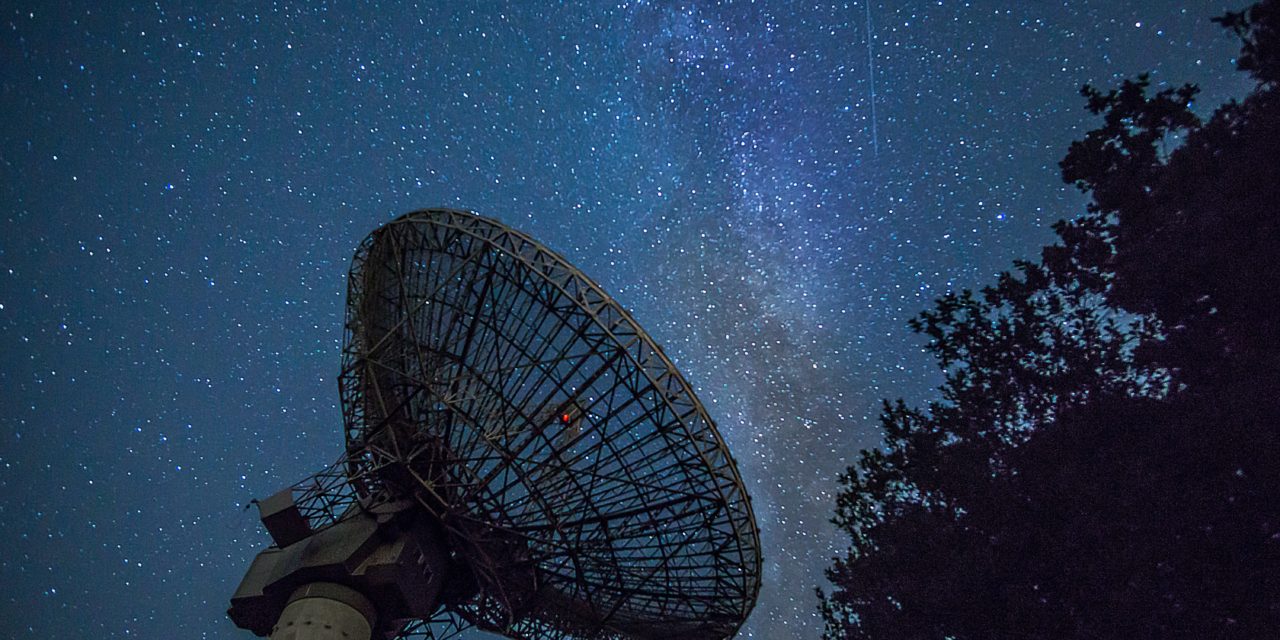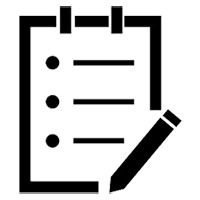What are some Pardot pitfalls to avoid? This question might be on your mind whether you’re just starting with Pardot or you’ve used the platform for months (or maybe you’re just evaluating it — if that’s the case, check our our Pardot review). As a Pardot consultant, I’ve run into some common problem areas. By avoiding these, you can make Pardot a more effective tool while keeping your team focused on your priorities.
1. Keeping Salesforce CRM and Pardot aligned
A few things can lead to differences in the number of Leads and Contacts in Salesforce versus Prospects in Pardot. Sometimes, groups of records are intentionally kept out of Pardot by configuring data sharing rules or restricting the connector user’s visibility to certain records. You might choose to do this because you want to keep a group of your sales contacts completely separate from your marketing efforts, maybe because they aren’t opted-in for marketing.
But when it’s unintentional, this can cause customers or leads to miss out on your amazing Pardot campaigns. It can also drive you and your leadership crazy (as in, “Where the #&@ are these leads going??”). Your problem may have started during implementation. When starting out with Pardot, an initial manual import of Leads and Contacts from Salesforce is needed to bring your records over. Sometimes, this gets missed or only partially done.
This can also be caused if the connector user doesn’t have visibility to a group of Leads or Contacts. The connector user is the one “making” the integration between Pardot and Sales Cloud. For more recent implementations, it’s automatically set to the “b2bmaintegration” user (a default, freebie user provided by Salesforce). If you’ve had Pardot for a while, this user is probably the person on your team responsible for managing Pardot or Salesforce.
The connector user needs access to the Leads and Contacts in order for those records to sync with Pardot. Most system admins have the required level of access. But if you create a custom record type, you may need an extra step to grant the connector user access.
2. Adding new custom fields in Pardot
You’ve just created a fun new Dynamic List referencing a recently-added custom Prospect field (go, you!). You’re data-driven, so you also created a report in Salesforce using the same criteria. But the numbers are way off. You’ve clicked refresh twenty times. They are still off. Where do you turn?
When adding a new custom field to Pardot, the two systems (Pardot and Salesforce) need a resync to populate any existing information into your fancy new field. After the resync, any new data added to the field will automatically populate in Pardot or Salesforce.
When saving a new Prospect field, you’ll see a popup with a button to trigger a resync. When adding custom Account or Opportunity fields, the popup does not appear (bummer). You can trigger a sync by editing a Prospect field and saving (without making any changes). Or, you can import your list from Salesforce into Pardot.
Pro tip: A quick caveat on resyncing
Resyncing Pardot and Salesforce can slow the overall processing time of your integration. I always try to avoid triggering a resync near the sending of list or Engagement Studio emails.
3. Using dynamic lists in Engagement Studio
Dynamic lists let you segment your audience based on criteria like industry or customer status. These lists stay up to date, automatically adding and removing Prospects (hence…dynamic). When creating an Engagement Studio (automated) campaign, you might use a dynamic list to enroll Prospects in your program. But keep in mind that when someone is removed from the list, they no longer progress through the program.
For example, you might add people to your list one day after the close date of an Opportunity. After the Opportunity closes and the first day passes, they no longer meet the list criteria. As a workaround, you can use a static list populated through an automation rule. That would add customers to the list one day after the close date while preserving their list membership in the future.
Avoiding these Pardot pitfalls is an ongoing effort. As fields are added or changed in Salesforce, you need to work to keep Pardot in sync. Strong communication with your Salesforce admin can help keep both systems aligned. As you work more with Pardot, you’ll encounter some other pitfalls of your own. In the Pardot Success Community, you can find ideas and workarounds as well as post your own questions. Remember — you are not alone on this journey!