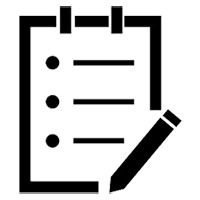Getting started on Pardot can feel like a lot. Their implementation guide is a good start, but you may want more guidance and perspective from someone with experience to help you sort through the considerations that aren’t likely to make it into a guide. I’m talking about things like who to involve in the technical setup, the details of the Salesforce integration and the styling of creative assets, which can often prove more complex than you might expect.
Configuring Pardot: Let’s get technical
When getting started on Pardot, many organizations involve their IT teams. IT can help with authenticating your email sending domain, creating a subdomain and configuring the new drag-and-drop email builder (see…sounds techy, right?). Asking your IT team to budget time for these items can help the implementation move more smoothly. What if your IT team doesn’t have time…or you don’t have a team at all? Consider looking for a partner (an agency or consultant) who has experience with technical setups.
Pardot provides three protocols for authenticating your email sending domain (DomainKey, DomainKey Policy and SPF — we’re not going to get into what those all are right now). The email sending domain is really important — it keeps your emails from being flagged as spam. Your IT team can copy these entries from Pardot and paste them into the DNS as TXT records (don’t worry, they’ll know what that means). You can then scan for the entries in Pardot. A green checkmark should appear next to each protocol once properly configured. Congrats!
IT can also help with creating a subdomain for your Pardot emails, landing pages and forms. A subdomain is like a child of your main website domain, and it’s where your Pardot-based content will “live”. Your in-house nerd…I mean, IT, can create the subdomain by adding a CNAME record in the DNS, often using a prefix like “go” or “info” (ex. info.yourdomain.com). Fun fact – you get to choose your subdomain! Info and go are two of the most common prefixes, but feel free to go (a little) crazy — just remember that your leads will see your subdomain.
You might also want IT to help configure the new Pardot email builder. It uses Salesforce CMS (content management system) for storing and displaying email content. Configuring the CMS requires adding an additional subdomain in the DNS and enabling a few settings in Salesforce.
Integrating Pardot and Salesforce CRM
The Salesforce Connector allows Prospects, Accounts, Opportunities and Campaigns to sync between Pardot and Salesforce. Way back in the day (before February 2019, if anyone can remember that far back), someone from your team would use their own login to configure the connector.
In February 2019, Salesforce introduced a default “integration user” that doesn’t count toward your licensing costs. So for new users launching Pardot now, the connector is automatically configured in “paused” mode. You’ll see a default user associated with the connector (the b2bmaintegration user).
When getting started on Pardot and doing the Salesforce integration, it’s a lot easier to create fields in Salesforce before adding them in Pardot. With your fields already configured in Salesforce, you can just map them to your Pardot fields during setup. For picklist fields (think: dropdowns with pre-set options), you can select the matching Salesforce field from the dropdown and the values will automatically populate in Pardot. Genius!
Pardot syncs with both the Lead and Contact objects in Salesforce. New records will sync to Salesforce as Leads. Otherwise, Pardot syncs with existing Lead or Contact records. As a result, any Pardot fields syncing with Salesforce should be added to both the Lead and Contact objects in Salesforce.
Something else that can cause confusion is syncing your Pardot and Salesforce databases. After enabling the Salesforce integration, you’ll need to do an initial import of your Leads and Contacts into Pardot. After the initial import, any new records created in Salesforce will automatically sync to Pardot.
It seems as though your existing Salesforce database should automatically sync to Pardot once the integration is enabled. But an export out of Salesforce and manual import into Pardot is needed to bring over this initial group of records. I know…kinda sucks.
Creating Pardot forms for your website
A common step when getting started on Pardot is replacing existing forms on your website with Pardot iframe forms. There are a few items to factor in when adding Pardot forms to your site.
- You probably want to style the Pardot forms to match the look and feel of your website. Someone with HTML experience (your web developer or an agency partner) can create a custom layout template that applies the fonts and colors from your site. The layout template can control the position of field labels, the design of the submit button and the formatting of different fields like checkboxes and radio buttons. It is not always clear that some HTML skill is needed to customize Pardot forms beyond simple adjustments like changing the font.
- If you have a longer form, you may want to increase the height of the iframe window. This can be done in the iframe HTML code. Otherwise, a scroll bar will appear on the side of the form once it’s placed on your website.
In order to sync with Salesforce, your leads need an assigned user. Before adding forms to your site, you can include a user assignment action within the form’s Completion Actions. This will also trigger a notification for that user. Yay, automation! - One additional option is to use a form handler. That allows you to connect the back-end of your form to Pardot while keeping your existing site’s form design.
Considering these things before you dig in can help your Pardot implementation go smoothly. A strong foundation helps you avoid future headaches like inaccurate data or missing leads. Want even more? Check out our article on the common Pardot pitfalls to avoid. Now, be strong and Pardot on!