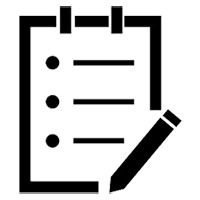HubSpot review: Top takeaways
What’s awesome
HubSpot put a lot of thought into how sales and marketing folks work, and how they work together, so a lot of the platform is pretty intuitive. There’s a sales activity feed which shows all of the recent activity that’s relevant to me at a glance. There’s a cool SEO tool that gives insights and helps with content planning.
There are also project management tools, including task assignment and a content calendar. It connects a lot of the most common tools together: social publishing, email marketing, and even PPC advertising.
I also like that they’ve put a lot of effort in getting their sales and marketing engines closely aligned. Most other platforms I’ve used treat them as separate functions. There isn’t any complicated “integration” point that pushes contacts/leads/accounts from one platform to another.
And since HubSpot has been around for a while, almost every other tool you use for sales, marketing or operations has a native integration already built. For example, you can use Slack to respond to any chat coming from your website. Finally, HubSpot has put a lot of effort into content development (they even recently announced that they’re acquiring a publishing platform, The Hustle), so their resources are top-notch and go far beyond just how to use the software.
What kind of sucks
There are definitely times, especially when dealing with settings, that things aren’t where I’d expect and I have to dig. Once I find them, I can usually see the sense in why they put it there, but getting there is kind of tough, especially if you’re in a hurry. For example, editing the fields on a meeting invite list is done in a different place than the rest of the settings for your meeting link.
Admittedly, since this platform is so big, it can get overwhelming, and there is a learning curve — even for experienced marketing technology professionals. There are a ton of tools, which is great, but if you already have point solutions to address some of these functions, you’ll need to decide whether to switch for tighter integration or attempt to integrate existing solutions.
This could make your migration more complicated. HubSpot integrations range from very easy (there’s already a native integration built, like HubSpot to Salesforce) where it just takes a few clicks, all the way to building your own via APIs.
What’s missing
Honestly, it’s very comprehensive. There’s not much I would say that’s “missing”; it’s more likely that there may be too much functionality to get your arms around and figure out how to use it all to its best advantage.
My two cents
If you’re serious about marketing automation and CRM, then this is a great platform to consider. However, if you’re just looking to send some emails and capture a few leads, this is likely too big of an investment and too complex a solution for you right now.
Easy like Sunday morning?: HubSpot ease of use
The good: User interface
The HubSpot user interface (UI) is intuitive, with helpful tours when you first open a feature. HubSpot tries to help sales and marketing professionals follow best practices by delivering prompts when you do things like creating emails, sequences (automated email workflows) or social media plans. For example, the tool may ask, “Did you forget to add a meeting link to your sales email?” It will also provide instructions on how to set up what it’s recommending.
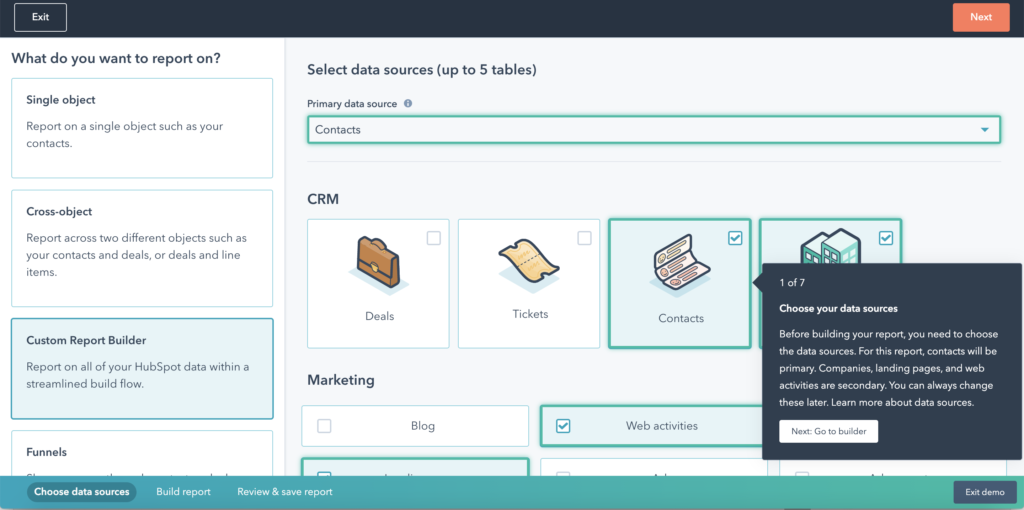
Example of HubSpot tour: Reporting interface
The (mostly) good: Navigation
The front end of the UI is fairly easy to navigate, with objects pretty much where you would expect them to be. However, the backend is a bit harder. I find that the settings/admin section takes a little longer to get oriented to than other platforms I’ve used. For example, depending on the screen you’re on when you click “settings”, you’re taken to different areas.
If I’m on the homepage when I click settings, I’m taken to my profile settings, but if I’m on the contacts page, I’m taken to the contact settings. The idea is to make the tech more intuitive, and after a while, when you’re expecting it, it does make sense. But when you’re first getting started and are used to the typical “settings >> find the setting I care about >> go there” workflow, it can be disorienting to end up on a different page every time you hit the gear icon.
HubSpot makes it easy to jump from one section of the settings area to another. However, there is one small but frustrating part: when you’re initially setting up the tool, you’re going to spend a lot of time creating fields (called properties in HubSpot lingo). To move between object properties (“objects” refers to the type of records: Contact, Company or Deal) requires a small dropdown. There were multiple times that I thought I was creating a Company Property, only to find I was in the Contacts section.
The mixed bag: All-in-one functionality
HubSpot’s best feature is a bit of a double-edged sword. It’s a platform that’s trying to be everything to everyone, and it’s doing a great job of integrating marketing, sales, customer experience and even service departments. Giving you one place to go for all of your customer data and tracking history is amazing. And for less technical marketers, being able to handle every part of a campaign from email to social publishing to PPC advertising to assigning tasks to the sales team in one platform is really efficient. You don’t have to learn and navigate a dozen different tools. But for more technical, hands-on marketers who are used to delving deep in Google Analytics or who already know their way around the Google Ads platform, you might be a little turned off by the more ‘surface-y’ level of management you’ll get here.
Start me up: getting HubSpot
The not-so-good: Onboarding
You’ll set a call with an onboarding specialist, but be warned: if you want to move quickly, that call can be a bottleneck. For me, the first available opening was a week and a half after signing the contract. You’ll need to build that into your launch timelines. Alternatives to their onboarding are either figuring it out yourself, or choosing a HubSpot Partner Agency to handle the onboarding as part of their services.
The sometimes-challenging: Implementation
Ease of getting started on HubSpot will vary based on how tech-savvy the person implementing it is, and the level you purchase (that changes the number of features that need to be set up).
>>You’re familiar with marketing automation: It may feel slightly overwhelming to learn the structure of the front-end features and the back-end settings, as well as learn how the different objects (Contacts, Companies, Deals) relate to one another. However, once you understand where to find and edit the objects and properties (fields), the actual functions are relatively similar to other platforms you’ve probably used in the past. Check out this article for more advice on getting started on HubSpot.
>>You’re brand-new to automation: We suggest waiting for the onboarding kick-off call mentioned above, or partnering with an agency who can help with the implementation.
Helpful notes & tips for implementation
- HubSpot tries to ease the transition from other automation platforms with their proprietary Piesync, which lets you pull in data from another platform (similar to Zapier).
- Some properties (fields) are system defaults and cannot be edited.
- Industry is a good example; HubSpot has a pre-set list that can be convenient, but may not be granular enough if you’re selling into niches. You’ll be more or less stuck with the default options. You can add more options which may help a bit, but you can’t remove or edit the existing ones.
- HubSpot also comes with pre-set Lifecycle Stages (Subscriber, Lead, MQL, SQL, Opportunity, Customer, Evangelist), and you can’t edit these or the order. More on this in this post on common HubSpot pitfalls.
- The default system properties are used in out-of-the-box tools like reports and dashboards. This means that if a property doesn’t fit your needs (if you want custom Lifecycle Stages or Industries), you can create a custom property, but it won’t feed into those tools. As a real-world example, if you create a custom Lifecycle Stage property, it’s impossible to use in their funnel reports.
- I recommend using their default properties as much as possible.
- HubSpot makes it easy to backfill information on Contact and Company records.
- On Contacts, when someone sends you an email, HubSpot’s AI will scan for contact information in their email signature and pull it into the contact record. This feature can be turned off. Learn more.
- For Companies, HubSpot Insights is a database of company data like number of employees, annual revenue, address and more, gathered from publicly-available third-party data and crowdsourcing. It can be automatically added to company records. Learn more.
A little help from my friends: Support & training
The really good: Lots of support
Good news for self-learners: there’s a lot available in the form of blog posts, articles in an extensive Knowledgebase, recorded webinars, and certification courses (recorded). There’s not a lot of live training unless you pay for it, plus the annual INBOUND conference which (when it’s held live in Boston) draws thousands of attendees and has a huge roster of seminars and speakers. There’s also an online community (essentially message boards) that you can search to see if other users have solved the problem you’re facing.
When you first log in, you’re brought to HubSpot Academy, which is full of self-guided, online lessons not just on how to use the software, but on many other relevant topics. They even have a three-hour training on building Google Ad campaigns. HubSpot believes “content is king”, so the training they offer provides much more than just “how to use HubSpot”.
Their support staff is extremely responsive, and you choose how you want to engage: chat, email (they say twenty-four-hour response time but it’s typically faster in my experience), request a call or call them directly (their phone number is a little hidden in the help menu, but it’s there). The wait has almost never been longer than a minute or two for either chat or phone calls.
What’s it gonna run me?: HubSpot pricing
For the Marketing Hub, HubSpot has four pricing tiers which run the gamut from literally $0 to starting at $3,200/month.
- Free: Obviously, no cost. This is really only good for very small companies who are testing out martech, or possiby freelancers. You’re going to run into lots of feature limitations and prompts to upgrade. You can’t actually use any automation at this level (kinda the point, right?), and any forms you build will have HubSpot branding on them.
- Starter: This is good for companies with a small database and simple campaigns. It includes ad management & retargeting, which is cool if you want to get your feet wet in digital ads without managing multiple platforms. However, there’s still no automation, so you can send emails, but you can’t take action based on a contact’s activity or interactions.
- Pro: For companies midway through their automation journey or that are switching from another platform and don’t want to lose features. If you’re implementing ABM (account-based marketing), this level lets you flag target accounts and track interactions. There isn’t much mising at this level: multi-touch attribution is limited in the number of models, and depending on your environment, you may miss the ability to build custom objects or lock field-level permissions.
- Enterprise: As the name suggests, this is built for large enterprises with complex campaigns and workflows. This the most robust level, with all multi-touch attributing models available, as well as programmable chatbots that enable AI in your online chat.
HubSpot’s pricing is based on a combination of database size (number of email addresses) or number of sales seats, and your feature level. On the marketing side, each feature level grants a larger contact set, but you can add on contacts in packages for an extra cost. On the sales side, you can add on more sales seats as needed.
HubSpot is flexible enough to scale to any size business and budget, but to get the full power of marketing automation and CRM, you will likely end up at the Pro level for one or both. This CAN get expensive. Before you pick a level, look at which features you need now and which you can grow into over time. There’s always the option to go up, but you can’t downgrade until your contract term (usually a year) is complete.
HubSpot also makes it easy to build your own package with bundling. The downside is that some features that can be used for both sales and marketing get duplicated (like chat). Make sure you’re looking at the feature comparisons.
*Note: we are only sharing pricing for the marketing platform, and HubSpot changes their prices frequently. See full pricing details on HubSpot’s site. They’ve got it all covered; we don’t need to recreate the wheel here.
HubSpot for Start-ups: If your startup is associated with one of HubSpot’s partners and are below the financing thresholds, you can get up to 90% off of your first year.
Pro tip: Start with a low level and ask for a trial (push for 60-90 days) of the upgrade. If you use the upgraded features in that timeframe, then you know that’s where you should be. If you don’t, stick with the lowest level that makes sense and plan to upgrade over time.
- Read our other posts on HubSpot: